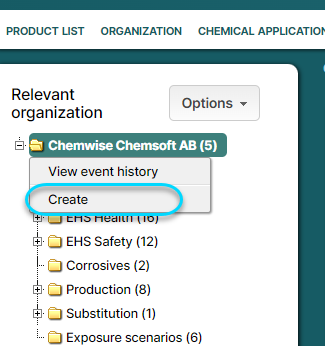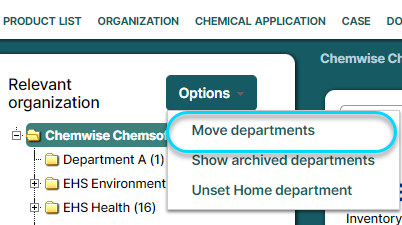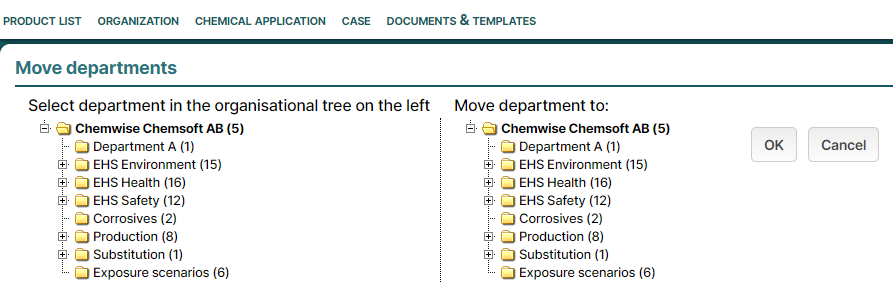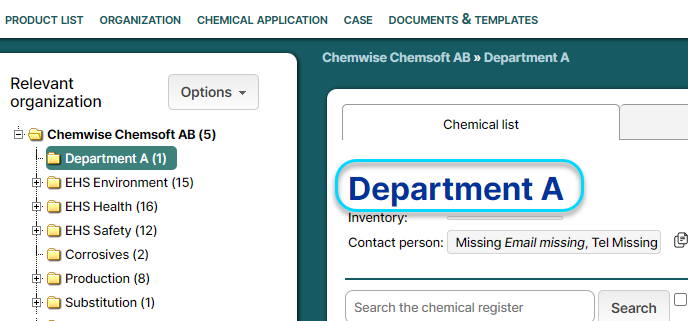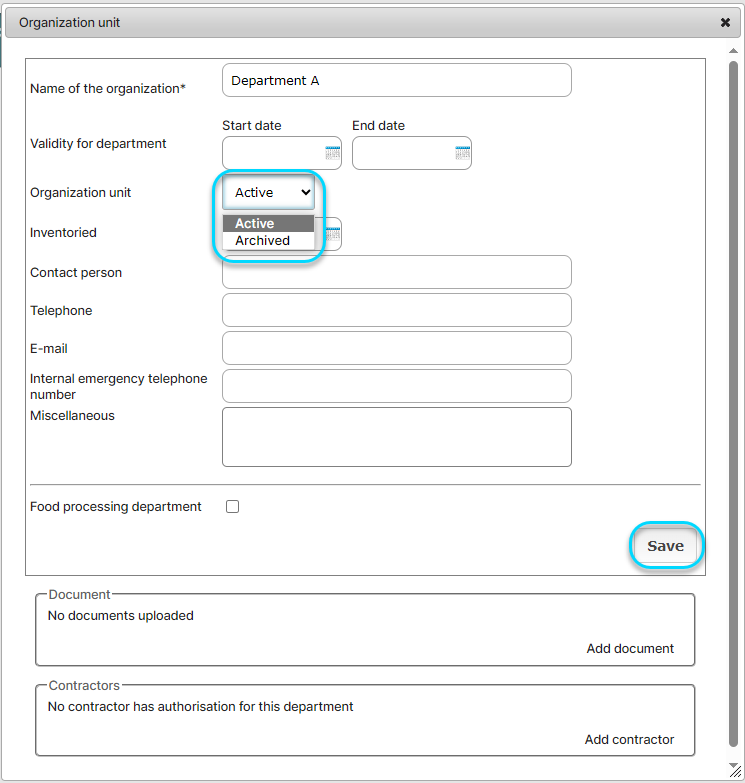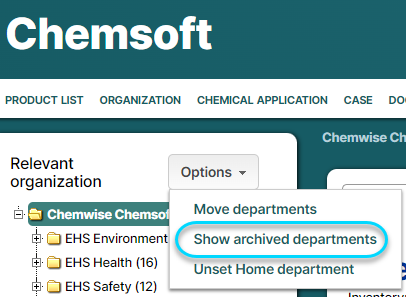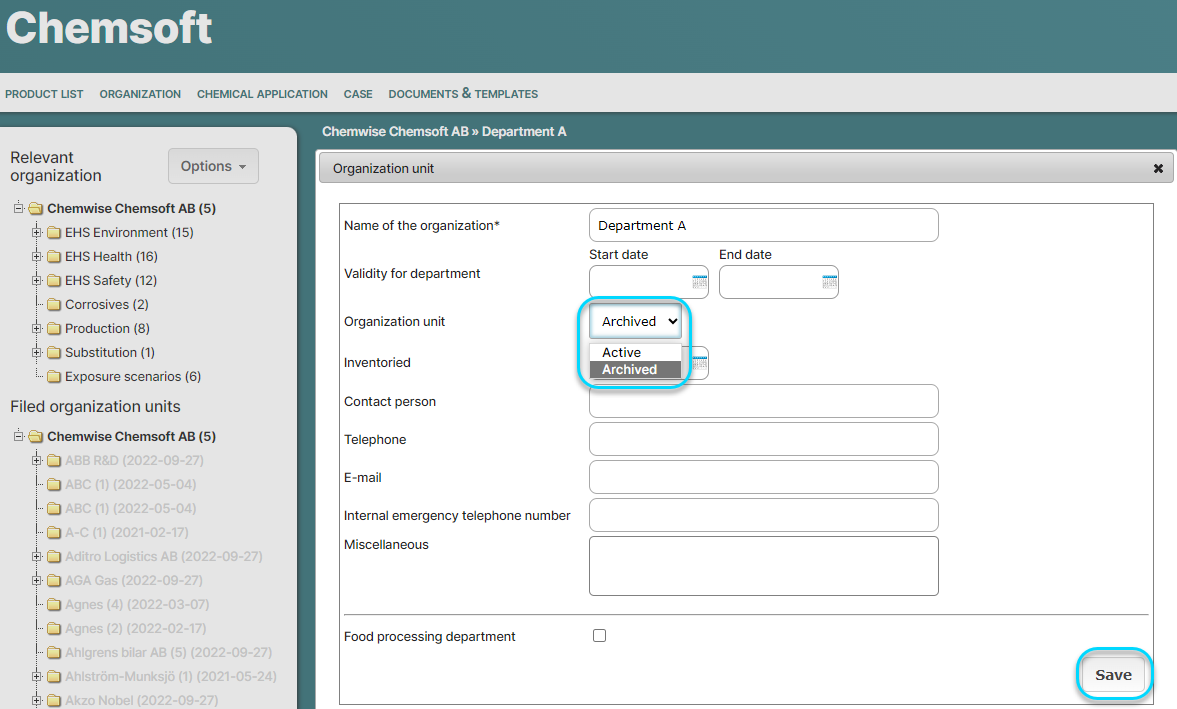Create, Move, or Archive/Activate a department
How to create a department
All users (except users with the user type Read-only) who have Write permission in the Organization have the ability to Create, Archive and Activate departments
To create a department in the Organization tree, right-click on the department folder for which you want to create a department:
Enter the name of the new department in the window that opens and confirm by clicking OK.
Move a department
Only Administrators and Group administrators have permission to move departments.
Click on Options, at the top of the Organization tree and choose Move departments:
A pop-up window appears, select which department you want to move and where that department should be moved.
Click OK to complete the process.
Good to know! When a department is moved the products and the department specific information (review decision, risk assessment, locally connected documents etc.) will follow.
Archive department
To Archive a department, choose the department that you want to archive in the Organization tree and then click on the department name:
In the information window that opens, change status to Archived.
Click Save to save the changes. When the window is closed the department will be moved to the archive.
Activate department
If you wish to Activate a department, click on Options and "Show archived departments":
Archived departments will then be shown in light grey below the active departments in the tree. Click the department that you want to activate:
In the information window that opens, change the department status from Archived to Active. Click Save to save the changes.