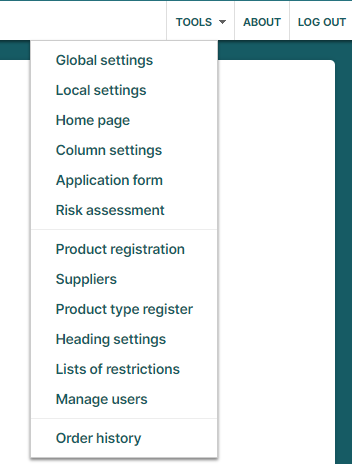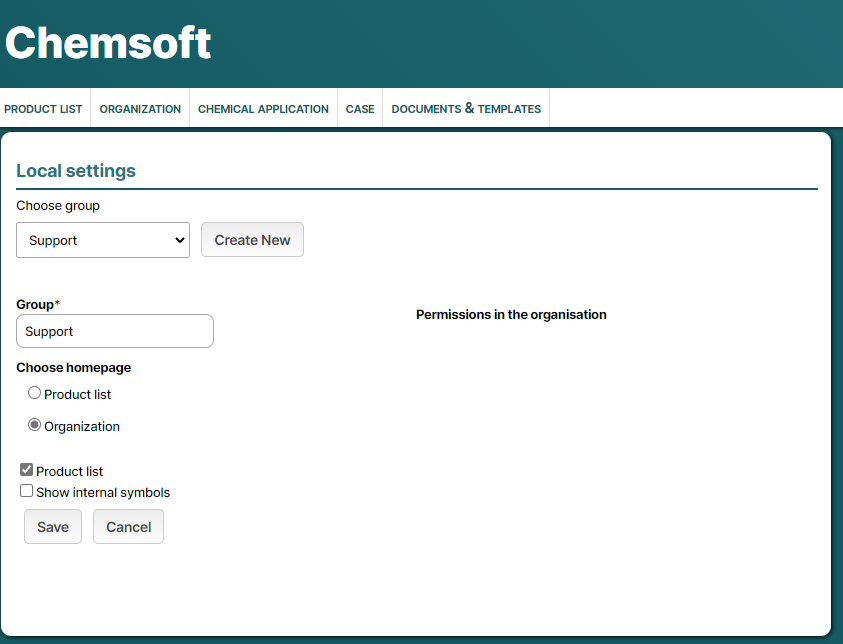Settings - Global and Local
Tools menu
The menu Tools contains several functions to customize the webpage Chemsoft according to your departments and use. The menu shown below represents the menu that administrators will see. Depending on your user role, some functions might be hidden.
Global settings
Global settings can only be changed by Administrators. Changes made in Global settings will apply for the entire organisation. Global settings contains settings such as enabled modules, email settings.
Local settings
Local settings are adjustments that can be customized for each group.
By selecting Product list, the product list will be shown as start page instead of the home page. For this option, you must also check the box "Product list".
All users have access to the product list. If you select Organisation, the group´s front page will be shown at login. This option allows you to choose whether the users in the group will be able to see the product list or not.
If you check the box "Product list", the users will be able to see the product list and have access to all products. If the box is not checked, the users will not have access to the product list.
Click Save to apply the settings.
Home page
You can create and edit your home page in your Chemsoft. When doing so, the home page will be edited for all the users who are linked to that group.
Start by selecting group in the drop-down list. Enter relevant information for the home page, for example, a short instruction in how Chemsoft should be used in your organisation, contacts etc.
Use the tools in the menu to format the text font, color, text size etc. Links and/or images can also be inserted.
Save by clicking the button Save.
Column settings
Here you can choose columns for the chemical list and product list.
This is done by following the steps below:
- Select which list you want to edit, the chemical list or product list.
- Select User group.
- Select column headers: In the chemical list, it is possible to select five and in the product list four columns.
- If the selected columns only should be used by certain users; mark which users or select all by ticking the box, Select/deselect all.
- Click Save.
Good to know, modifications in the column settings changes the default settings of the columns for the entire organisation.
Heading settings
Global and Local headings are set in Headings settings and are visible under Local information (Product information → Edit product → Local information).
There are 3 type of headings.
- Global Headings are shown for all users in Chemsoft.
- Local headings are shown for the selected user group.
- Department-specific headings are shown for selected user group. Headlines 7 and 8 are date-fields.
In the Local information, users can then add and edit information (according to selected headline) in the fields below the headings.
These headings are also shown as alternatives if a user want to change columns in the chemical list or product list. Both Global and Local headings can be selected as columns but local headings can vary between different groups and are administered by Group administrators.
Department-specific headings are shown in the Product information and can be used if departments want to communicate different information.