QR Access Management
You can find QR-Access Management from Tools > QR Access Management if you have permission for it. All existing Administrators (not Group Administrators) have been given the authorization by default.
You can create, delete, edit and print QR codes from this tool. You will also find URL for each QR-code if you wish to use the platform on desktop devices.
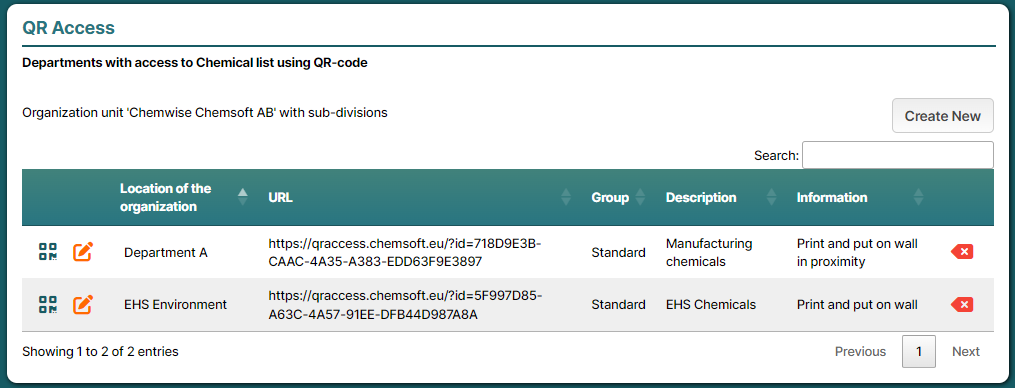
QR-Access - Mobile Interface
When scanning QR-code using mobile device, a smartphone or tablet, a mobile friendly view of the Chemical list will be shown. By clicking on the products in the list you will find products Safety Data Sheet and Safety instructions
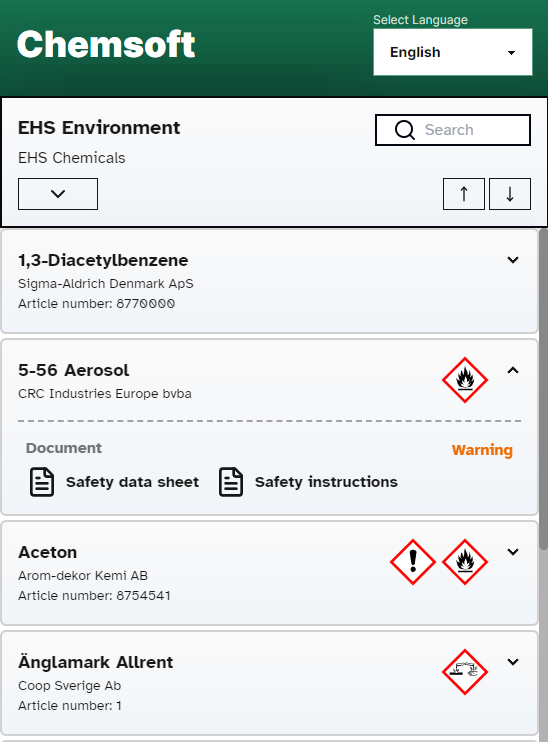
QR-Access is responsive and adapts to your screensize of your device.
QR-Access loads Chemical information from Chemsoft automatically. All changes done in Chemsoft may take up to 2 hours to show in the mobile interface.
(Would you use web-browser on desktop, you can force update of content by refreshing the page with keys Ctrl+F5)
Create new QR-Code
When in QR-Access Management, start by selecting department from the organization tree to the left.
Click on Create New and a new dialog will open.
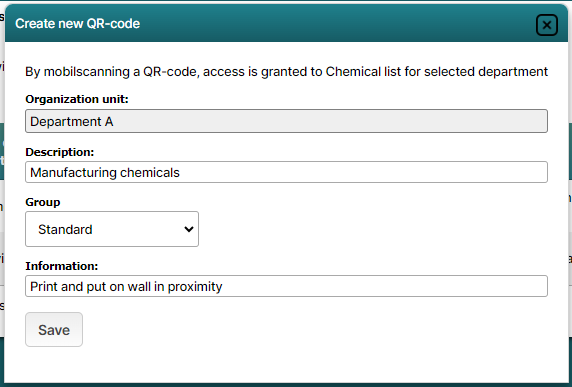
Enter Description that will be shown on the QR Code.
Choose Group which will decide if certain information of products is connected to a specific user group (such as article numbers)
Use Information field if you wish to enter some information of this QR code, for example instructions where to place the QR code etc. This will not be printed on QR-code.
Print QR-Code(s)
To generate QR and print it, you have to click on the first QR-icon to the left on the list of QR-codes.

A new dialog with small preview of the QR-will be shown. In this dialog you will find 2 print buttons.
Print Several smaller QR-codes or Print Single which will output one large print of QR-code.
Shortly after a new window opens and browser asks you to print the document.
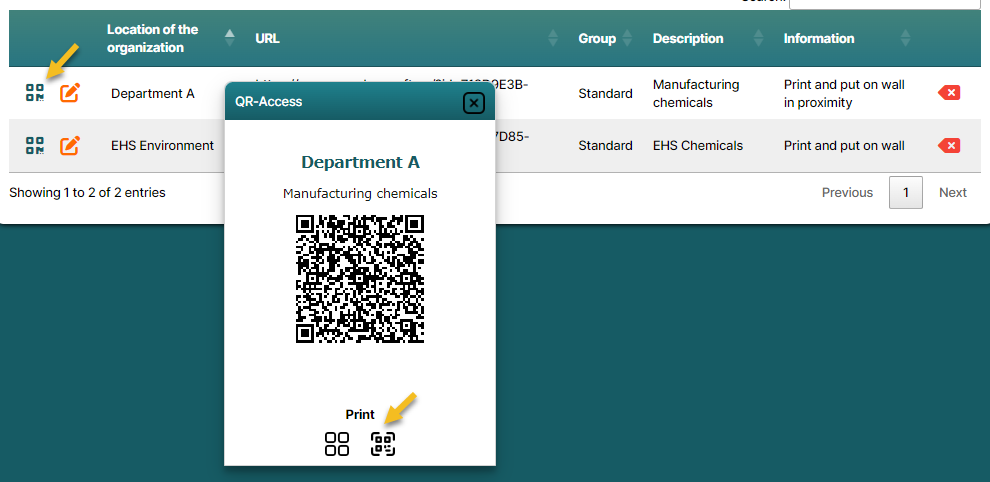
Edit QR-Code
If you wish to change the description or information of the QR-code, you can simply click on Pencil icon to Edit the QR-code.

Delete QR-Code
To the far right on the list you can find Remove button which will revoke access to the department using that QR-code

QR-Access on Desktop
You can also preview the QR-Access on desktop by using the URL on the list. Simply Copy the link and open it with your web-browser and the Chemical list will open on desktop.
