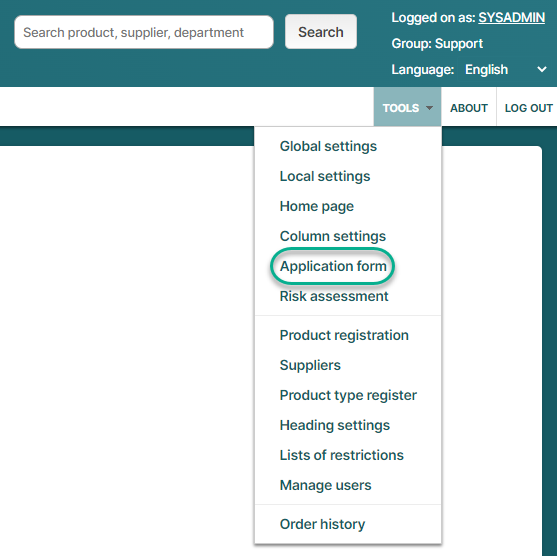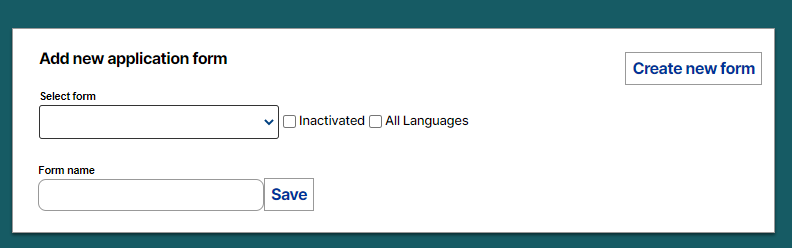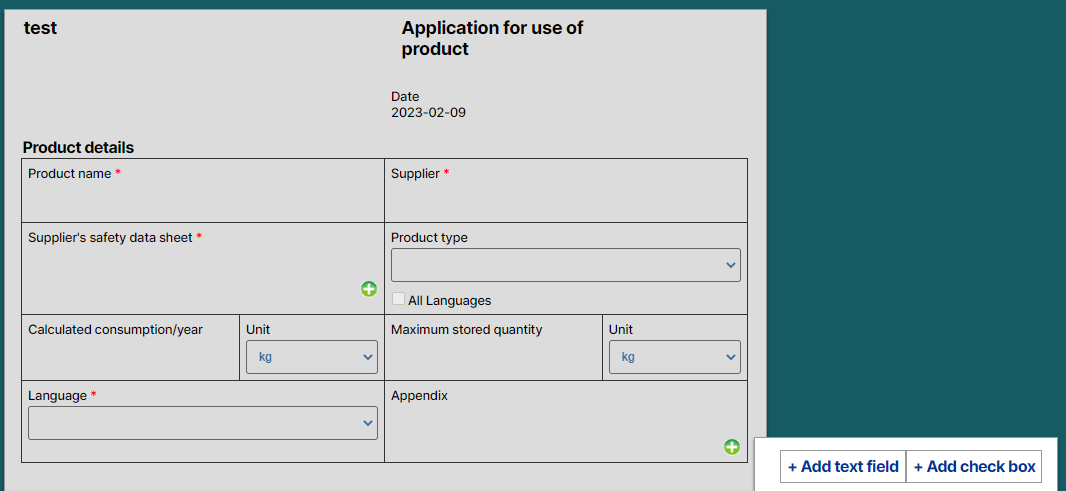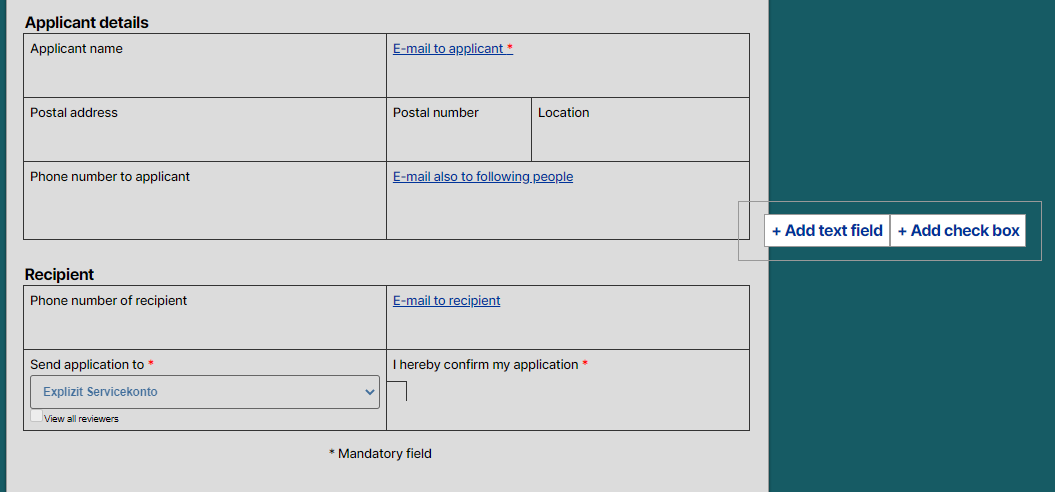Creating an Application Form
Creating an Application Form
Before using the Application module you need to create an application form, provided you have the proper permissions to do so (Administrator).
The form is global, that is all groups/users will be able to use all forms. Therefor it is recommended to coordinate when deciding the content for your forms and how they should be named.
Add new application form
Choose the path Tools -> Application Form and a pop-up window will appear:
Start by typing name for the application form and then click Save. You will now see the form.
The upper part of the form refers to Product details. It has some locked fields and some compulsory fields marked with a red star (*) including a field where you can attach the supplier's safety data sheet. It is also possible to add your own text fields and/or checkboxes and to make these compulsory.
The lower part of the form refers to information about the applicant. There are some locked fields and it is also possible to add your own text fields and/or checkboxes and to make these compulsory.
Click + Add Text field or + Add Check box to the right of the form to register your own fields. To make the field compulsory, add a star (*) after the heading of the field. The reason that there are so many custom fields is to make it possible to adjust the form to the manual routines in your organization. The maximum number of own fields is 25.
Click Save when you are done editing the form.
Once you begin using a form, making applications, it will be locked for editing and you cannot change the content of the form. However, it is possible to archive the form.
The fixed headings in the application adjust to the current user language.