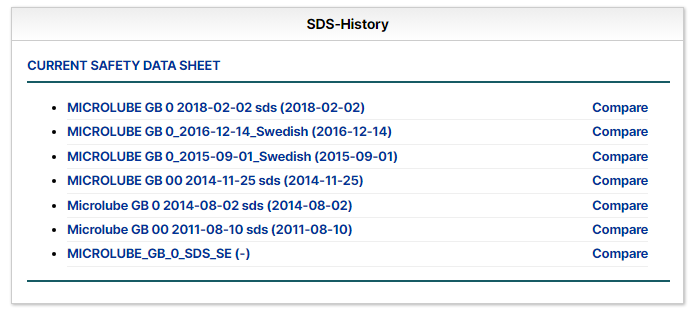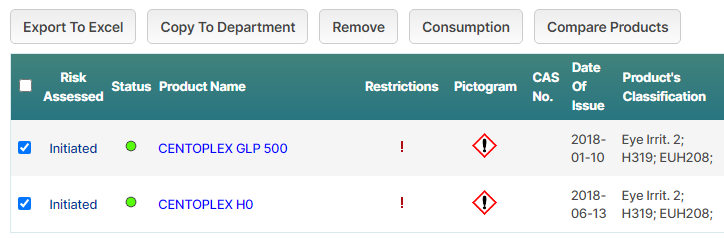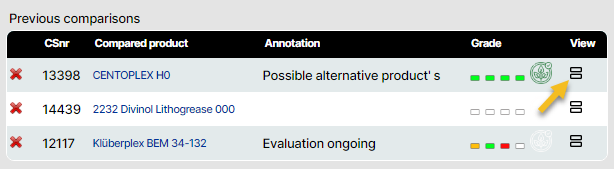SDS Comparison
SDS Comparison
SDS Comparison tool is to identify the key differences between two different safety data sheets (SDS).
For example, when and if SDS has been updated you will have a shortcut from product information to the tool which will show both versions side-by-side or compare two different products to see how they match with each other.
Differences are highlighted in colored texts and indicators.
Compare SDS History
If you find a product which has updated safety data sheet, you will find a shortcut to comparison from section SDS-History
You can compare the current SDS with any of the earlier versions using the Compare link-button in the history.
This will open side-by-side comparison for these two safety data sheets.
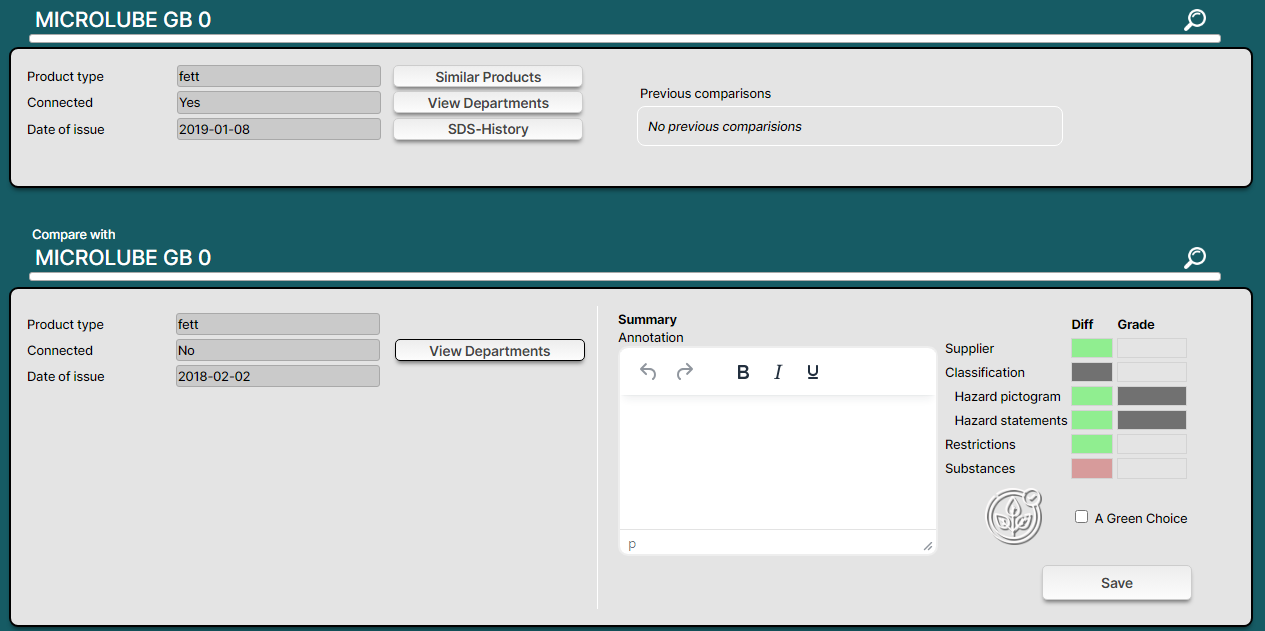
On the top you will see the ‘Base’ product and below is the ‘Compared product’.
When comparing the SDS history, the current SDS will be set as Base which is Compared with the selected version.
Here you can also type a summary or add your own comments regarding the comparison.
You can see some chart on the right-hand side with colored sections (Equal). Green means no significant changes has occurred in that specific section. Red means something has changed.
You can also see your own grades for each section if someone has made their own grading regarding the changes.
- Green means positive change.
- Yellow means OK or neutral change.
- Red means negative change.
If you are permitted user, you can also save the comparison results (see sections from below).
SDS Comparison Sections
You can compare SDS version by following sections:
Supplier, Classification, Restrictions and Substances.
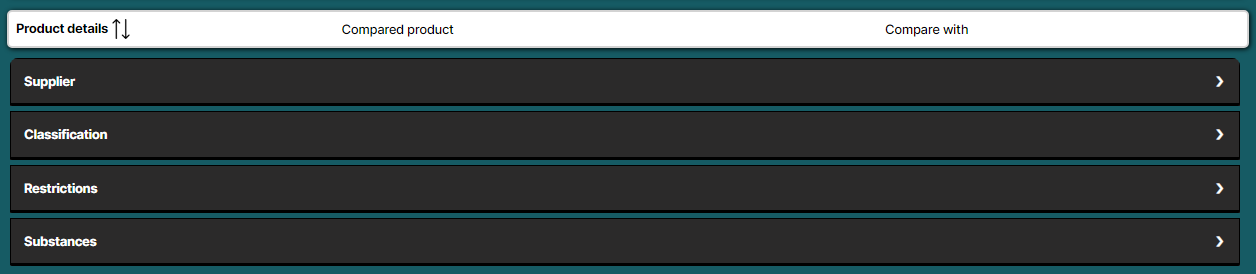
Sections are collapsed by default, but you can expand the sections by clicking the headings.
Supplier

This section shows if product has changed its name or supplier details. You can also access the both safety data sheets from here.
As in all sections, you can give your own Grade to this change to visualize the change in the summary.
Classification
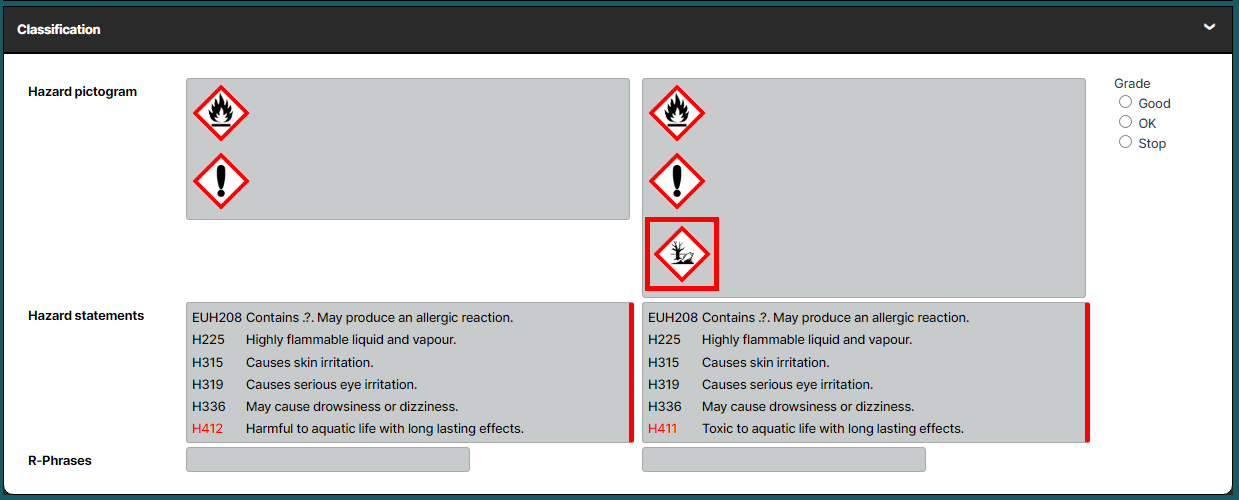
This section shows if the products Hazard pictograms or Hazard statements has changed. Red borders on pictograms or red text in statements indicated the phrase or pictogram has changed.
Restrictions
This section shows if the restriction lists for product has changed.
Substances
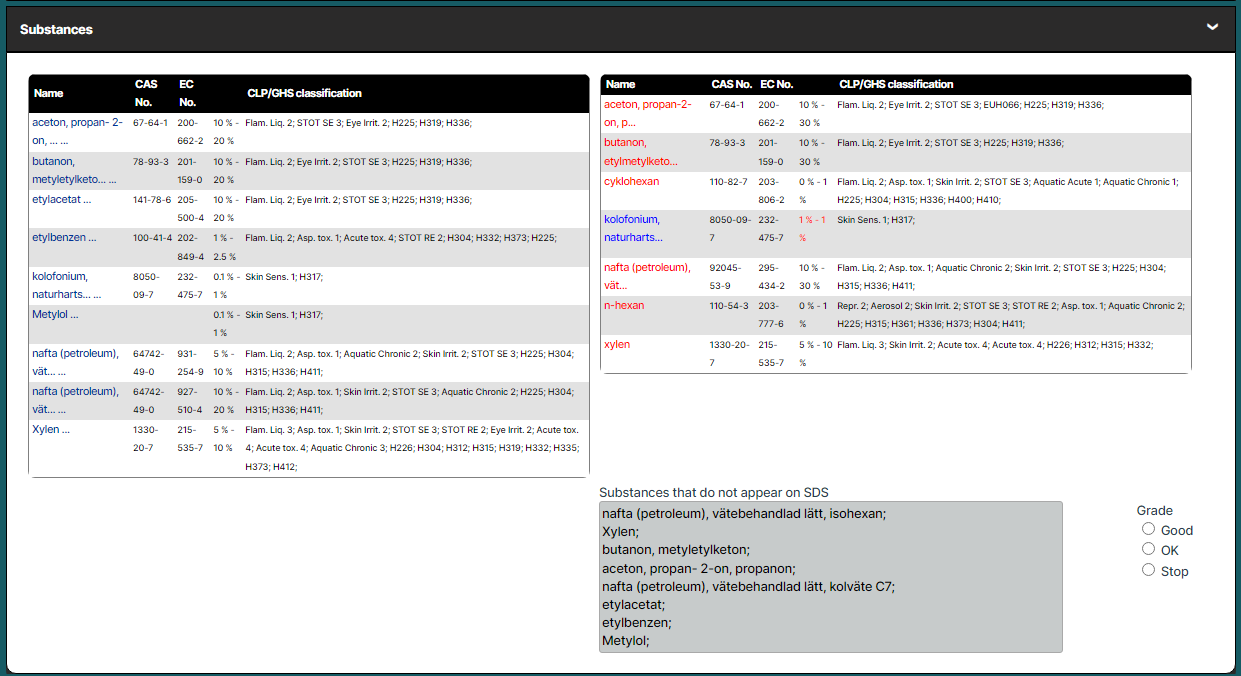
Substance table shows composition of both products side-by-side. On Compared product, you can also list of substances that exists in the base but not in the compared product.
As in all other sections, you can give your own Grade to this change to visualize the change in the summary.
Compare Products in Chemical List
SDS Comparison tool will allow user to compare two different chemicals from Chemical list of Search result in Organization.
For example, if you’re aware of two similar chemicals in a list but want to see if there are any differences in the details.
When you select two (2) products from your Chemical list, you can find Compare Products button.
This will show the SDS Comparison view for these selected products.
(First selected will be set as Base and second product will be set as Compared product)
SDS Comparison in Risk Assessment
If Risk assessment contains SDS which has been updated, you can find Compare button next to the Risk source.
This will lead you to SDS Comparison as a shortcut to see how the risk assessed product has changed since the SDS was updated.
Change Base and Compared Product
If you are comparing a product with another and want to see how compared product matches with some different product, you can change the Base in comparison with the upper search function in the Comparison tool (1).
If you wish to compare a product with different product, you can change the Compared product from the lower search function. Here you can search product by its name or a specific substance (2).
If you are not certain which product to compare with, you can find all products with same Product type by clicking ‘Similar products’ which will show all active products with same given product type.
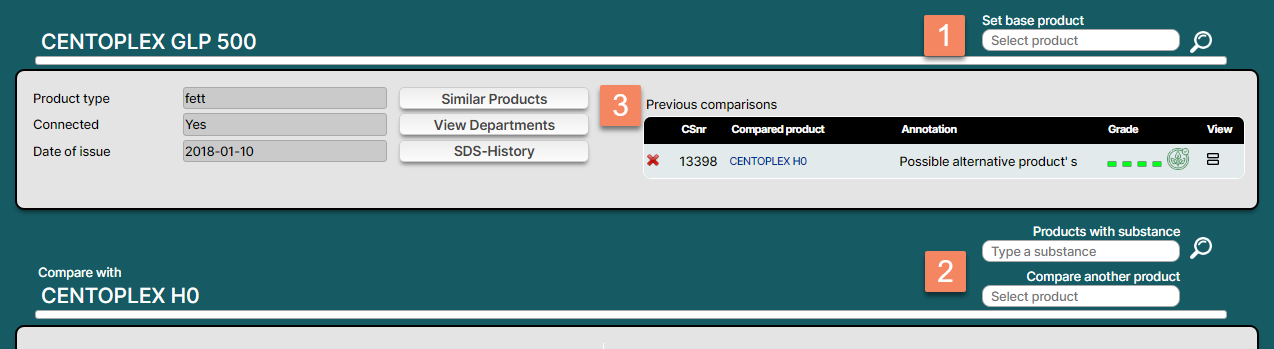
Previous Comparisons
If you save your comparison grades using Save Comparison button, this will be saved in the database.
All saved comparisons for the selected Base product are shown as a list in the comparison tool (Upper part).
You can at any time review the other previous comparisons by clicking the Compare button under View.
Grade shows the colored grades from your previous comparison.
Grades, how do they work and what is it for?
If you select a grade for a section, remember to save the change with button Save Comparison.
Remember, you need to be permitted user to save comparison results.
Grading the product comparison can help you with several tasks such as:
See if SDS Version update has impacted the product classification positively or negatively. For instance, if product has gone worse due to changed classification, you can clearly indicate this change by changing the grade to STOP which usually means bad and is shown as Red in the Comparison.
When you have several red markings in product, it might be ideal to revise the risk assessments for the product in departments.
Grading can also be used for substitution work when looking for better alternative products. When you compare a product with other products, you can get an overview of several products that shows Green light which might indicate that there are better options available in your database and recommend changing the product.